MacBook MacOS OSX
Macbook Aur M1 2020 specification https://support.apple.com/kb/SP825?viewlocale=en_US&locale=en_US
Shortcuts
Option (ALT) key is ⌥ Command cmd key is ⌘ Shift key is ⇧ Return key is ↵ Control (CTRL) key is ^
Since on mac keyboard fn key is at left edge, I use it as ctrl . Remap with
System preferences -> Keyboard -> Modifier Keys -> Globe key -> ^Control
Xkill on macOS is Force Quit Applications which can be started with ⌘ ⌥ Esc
To start inserting emoji use: Control + Command + Space
https://support.apple.com/en-gb/HT201236
In any window, or shell, you can:
⌘ nnew window⌘ tnew tab,⌘ wclose tab⌘ ,cmd + comma, open preferences, I have remaped this to⇧⌘,shift cmd comma since I use cmd + jklm,. for quick window navigations
Another interesting keyboard shortcut is ⌥ ⌘ option + cmd and double click on
the icon in Applications folder, it works for Photos app and it shows: “Repair
Library”, “You are about to repair the library ‘Photos Library’”.
From System Preferences -> Keyboard -> Shortcuts
- Spotlight
⌘ spacespotlight search⌥ ⌘ spacefinder search, inside finder you can open files with double click or⌘ o(enter just renames the file)
- Mission control
^ upmission control^ downapplication windows in all workspaces, use arrow to focus, use tab to select another application and view it’s windows
- Screenshot
⌘ shift 3and⌘ shift 4to create screenshots for entire and selected area. Press space after⌘ shift 4to select window. Screen shots will be on desktop but I changed to Downloads usingcmd shift 5(record video). iphone screenshot use power button and home buttom (or volume up if home button does not exists) When you connect with usb cable, the Dusan’s iPhone will show up in finder so you can browser files on phone from mac, if iCloud Photos is not used on a phone. If it is used than access with https://www.icloud.com
https://support.apple.com/en-gb/guide/terminal/trmlshtcts/mac Typing Command-Full Stop (.) Dot Period is equivalent to entering Control-C on the command line.
With fn F3 (or swipe up with three fingers) you can create new spaces (any
number of workspaces) desktops. You can switch between them with left/right
swipe with three fingers and you can drag and drop to different workspaces.
Full screen apps open their own space.
From Mac keyboard shortcuts from
support
⌘ Hhide front app⌘ ⌥ Hto show only front appFn-deleteis forward del since that key does not exists on macbook air
Click on link by holding ⌘ or ⌥ or ctrl will open new tab (with shift it will focus that new tab), download and open context menu (ctrl click also works for selected text).
To use apple keyboard on ubuntu I tried to remap Fn key, but that is not possible https://askubuntu.com/questions/370944/remap-fn-key-to-insert-key-on-apple-aluminium-keyboard
To connect two monitors on one port you need adapter that supports mst dual external displays https://www.reddit.com/r/UsbCHardware/comments/jmaa2t/anyway_to_use_two_monitors_on_a_laptop_with_one/ For M1 is it not enough to use two ports with two adapters. you need to use usb A to hdmi adapter that is DisplayLink compatible: https://www.youtube.com/watch?v=y_WHjdiqCMc driver https://www.synaptics.com/products/displaylink-graphics/downloads/macos list https://www.synaptics.com/products/displaylink-graphics/displaylink-products-list?field_displaylink_category_value=usb_adapters long description https://www.macworld.co.uk/how-to/how-connect-two-or-more-external-displays-apple-silicon-m1-mac-3799794/
Another solution using magiclink cable https://www.youtube.com/watch?v=GPWuABthnkE
To show home folder in Finder, go to Finder Preferences -> Sidebar and enable
home folder in sidebar.
Inside Finder Go menu you can hold ⌥ key to show Library folder. It is by
default hidden from user. To permanently enable showing it, go to home folder in
finder app, right click on empty space and choose ‘Show View Options’ from
dropdown. Than select ‘Show Library Folder’.
Some app data can be
~/Library/Containers/com.mydomain.myaoo/Data/Library/Application%20Support/myapp/
When you open the app using ⌘ + space than it is usually from Applications
folder, but it could be from Downloads. You can check where app is location by
right clicking on app icon in Dock than Options -> Show in finder
I added to .bash_profile:
alias ls='ls -Gp'so I can see difference between files and folders
To enable ssh server you need to go “System Preferences -> Sharing -> enable Remote login”
To rename hostname go to System preferences -> Sharing
Position windows using spectacle video. Comparison of all os-x-windoiw-manager. I found interesting hammerspoon blog
Karabiner Elements to change keys
Former name for this app was KeyRemap4MacBook. https://github.com/pqrs-org/Karabiner-Elements
Install instructions https://karabiner-elements.pqrs.org/docs/getting-started/installation/ after allowing karabiner_oberver you need to manually add also the karabiner_grabber by selecting Machintos HD -> /Library/Application Support/org.pqrs/Karabiner-Elements/bin/karabiner_grabber https://github.com/pqrs-org/Karabiner-Elements/issues/1867#issuecomment-498484832
I use following scripts for complex modifications https://github.com/pqrs-org/KE-complex_modifications You can find this site in Karabiner -> Complex rules -> Add rule -> Import more rules from the internet
- semicolon and colon https://superuser.com/a/1705236/877698
- curly braces and square brackets https://apple.stackexchange.com/a/437073/449651 https://ke-complex-modifications.pqrs.org/#exchange_square_brackets_and_curly_brackets
- Remap section sign (§) from British Keyboard to US’s backtick + plus minus (±) to tilde (~) grave_accent_and_tilde https://ke-complex-modifications.pqrs.org/#section_sign_to_backtick
- Exchange single and double quote https://ke-complex-modifications.pqrs.org/#exchange_single_and_double_quote
- Exchange numbers and symbols (1234567890 and !@#$%^&*()) https://ke-complex-modifications.pqrs.org/#exchange_numbers_and_symbols
-
Left ctrl + hjkl to arrow keys Vim https://ke-complex-modifications.pqrs.org/#ctrl_plus_hjkl_to_arrow_keys but I change to caps_lock
- Caps Lock Vim Movements (rev 2) https://ke-complex-modifications.pqrs.org/#capslock_vim_movements
- custom rule similar to single and double quote, I created for pipe and backslash. I just duplicated existing rule
Changes are visible immediatelly, but I do not use links, I copy from config
cp ~/.config/karabiner/karabiner.json ~/config/.config/karabiner/karabiner.json
cp ~/config/.config/karabiner/karabiner.json ~/.config/karabiner/karabiner.json
I added my config to enable bash alt + b/f back forward one word. I need to
enable in Termial -> Preferences -> Profiles -> Keyboard -> Use Option as Meta
key
Also remaped cmd+. to cmd+\ since default keyboard shortcut is Break but not in
menu bar, so now I remap to cmd+\ and use another automator to
activateWindowDotByBackslash and bind to cmd+
https://stackoverflow.com/questions/71347942/change-command-dot-break-keyboard-shortcut-in-terminal-mac-which-is-not-in/71347943#71347943
"rules": [
{
"description": "Change left_command+b/f to alt+b/f and left_control [/] to page up/down",
"manipulators": [
{
"conditions": [
{
"bundle_identifiers": [
"^com\\.apple\\.Terminal$"
],
"type": "frontmost_application_if"
}
],
"from": {
"key_code": "period",
"modifiers": {
"mandatory": [
"left_command"
]
}
},
"to": [
{
"key_code": "backslash",
"modifiers": [
"left_command"
]
}
],
"type": "basic"
},
{
"conditions": [
{
"bundle_identifiers": [
"^com\\.apple\\.Terminal$"
],
"type": "frontmost_application_if"
}
],
"from": {
"key_code": "b",
"modifiers": {
"mandatory": [
"left_command"
],
"optional": [
"any"
]
}
},
"to": [
{
"key_code": "b",
"modifiers": [
"option"
]
}
],
"type": "basic"
},
{
"conditions": [
{
"bundle_identifiers": [
"^com\\.apple\\.Terminal$"
],
"type": "frontmost_application_if"
}
],
"from": {
"key_code": "f",
"modifiers": {
"mandatory": [
"left_command"
],
"optional": [
"any"
]
}
},
"to": [
{
"key_code": "f",
"modifiers": [
"option"
]
}
],
"type": "basic"
},
{
"from": {
"key_code": "open_bracket",
"modifiers": {
"mandatory": [
"fn"
],
"optional": [
"any"
]
}
},
"to": [
{
"key_code": "page_down"
}
],
"type": "basic"
},
{
"from": {
"key_code": "close_bracket",
"modifiers": {
"mandatory": [
"fn"
],
"optional": [
"any"
]
}
},
"to": [
{
"key_code": "page_up"
}
],
"type": "basic"
}
]
},
Update packages
Install homebrew
Update bash: brew install bash
link
brew install coreutils findutils gnu-tar gnu-sed gawk gnutls gnu-indent gnu-getopt
brew info coreutils
brew install bash-completion
Edit Terminal background I tried to be as it is on ubuntu Chose Pro profile on Terminal -> Preferences -> Profiles https://medium.com/@json_singh/ubuntu-like-terminal-in-mac-bash-9afe37b09aa
brew install bash
sudo vi /etc/shells
# add
/opt/homebrew/bin/bash
# and now changing the shell will succeed
chsh -s /opt/homebrew/bin/bash
Also change font to Monospace Regular style (you can see it on ubuntu terminall Preferences -> Default -> Text) and size 14. You can also use Ubuntu Mono Regular https://design.ubuntu.com/font/. Copy ttf file to Libraries (in finder use menu item Go -> Library).
Also in terminal profiles Pro select: When the shell exists: “Close if the shell exited cleanly”.
Install meld for mac
On high sierra you need to run https://github.com/yousseb/meld/issues/50
unlink /Applications/Meld.app/Contents/Frameworks/libz.1.dylib
Install java JRE from jre-9.0.4_osx-x64_bin.dmg (not tar.gz) http://www.oracle.com/technetwork/java/javase/downloads/index.html Double click will install. You can check if installed using https://java.com/en/download/installed.jsp in browser.
Install vim
brew install vim --override-system-vi
# if you receive error
# xcrun: error: invalid active developer path (/Library/Developer/CommandLineTools), missing xcrun at: /Library/Developer/CommandLineTools/usr/bin/xcrun
xcode-select --install
Instal pip
sudo easy_install-3.6 pip
pip3 install awscli --user --upgrade
iTerm2
You can maps pageup in iterm. Do ⌘ , to open Preferences -> Keys -> Key
mappings and add ⌘ [ and ⌘ ] to map scroll page down and up. But that does
not work well for vim since it show previous page in terminal buffer (not in
vim) so for vim use ^b and ^f (^d and ^u for half down up)
Tips
- new disks like sd card will be mounted under
/Volumesinstead of/mediaor/mnt
AppleScript
You can run and edit scripts in Script Editor. Open Dictionary in File->Open
Dictionary or drag application icon to Script Editor application icon.
https://www.youtube.com/watch?v=EAZlFptgEPQ
# comments
-- this is comment
# this is also comment
{* multi
line
comment *}
# continuation character Option l
dialog "This is long line" ¬
buttons { "Great", "OK" }
# Boolean
true, false
# Text
"Hi"
# List
{ 1, "Duke" }
# Record
{name: "Duke", age: 35}
# Operators
"a" & "b"
# variables
set myName to "John"
copy 33 to myAge
Send keys
" you can use app Key codes to find a code
key code 36
keystroke "ASD"
# you can use keystroke to send shortcuts
https://eastmanreference.com/complete-list-of-applescript-key-codes
delay 1
Statements can include all above. Simple statement is single line, multiline is compound statements
tell application "Finder"
-- by position index, first/last or front/back, name
get the name of window 2
-- same as get the name of second window
-- same as get the name of 2nd window
-- same as get the name of the window after the front window
-- same as get the name of window "Trash"
-- name can not be updated, but other (like index) can be updated
set the index of the last window to 1
set toolbar visible of the front Finder window to true
set the sidebar width of the second Finder window to 240
set the position of the front Finder window to {94, 134}
set the bounds of the front Finder window to {24, 96, 524, 396}
set the target of the front Finder window to home
open window "Trash"
-- same as select window "Trash"
tell the front window
set the current view to flow view
set the bounds to {528, 116, 1016, 674}
end tell
close window "Trash"
set savedName to name of front window
set windowRef to a reference to window 1
set windowId to theWindow's id
-- same as set windowId to id of the first window
end tell
If conditional with type casting
if (myVar as string) is equal to "asd" then
end if
If you want to check the type of variable
if class of myVar is string then
end if
If you got exception than wrap with try to do exceptions handling
try
set a to a as number
display dialog "Yes! It's a number!"
end try
-- or
try
set windowId to do shell script "defaults read com.duleorlovic.windowShortCuts " & key
on error
display dialog "Please create window shortcut for key "
end try
Get user input
set theResponse to display dialog "Key (h, j, k, l, semicolon, m, comma, dot, slash, u, i) ?" default answer "" with icon note buttons {"Cancel", "Continue"} default button "Continue"
if button returned of theResponse is equal to "Cancel" then
error number -128
end if
set key to text returned of theResponse
Sample programs https://en.wikibooks.org/wiki/AppleScript_Programming/Sample_Programs
Command is series of words that request an action. Command is directed to a target. Choose file
set xfile to choose file
set xpath to POSIX path of xfile
Debugging with display dialog "message". Use double quotes, not single quote.
Array list iterate loop
set theList {1, 2, 3}
set first as item 1 of theList
set first to item 1 of theList
on getPositionOfItemInList(theItem, theList)
repeat with a from 1 to count of theList
if item a of theList is theItem then return a
end repeat
return 0
end getPositionOfItemInList
set theList to {"Sal", "Ben", "David", "Chris", "Jen", "Lizzie", "Maddie", "Lillie"}
getPositionOfItemInList("Maddie", theList)
String manipulation https://developer.apple.com/library/content/documentation/LanguagesUtilities/Conceptual/MacAutomationScriptingGuide/ManipulateText.html
Split string
set AppleScript's text item delimiters to "-"
set theTextItems to every text item of windowNameId
set AppleScript's text item delimiters to ""
set windowId to item 2 of the theTextItems
You can run scripts inside bash with osascript -e 'display dialog "Hi"' or for
shell scripts (you need to chmod +x filename.txt
#!/usr/bin/osascript
display dialog "Hi"
You can also call scpt file
osascript ~/myscript.scpt
TODO: https://developer.apple.com/library/content/documentation/AppleScript/Conceptual/AppleScriptLangGuide/conceptual/ASLR_fundamentals.html#//apple_ref/doc/uid/TP40000983-CH218-SW1
Activate window
iTerm supports hotkeys https://www.iterm2.com/documentation-hotkey.html
but it is not generic. I rather write window id and hotkey combination in user
store using a b or b h commands
do shell script "defaults write com.myname.myapp foo bar"
set myValue to do shell script "defaults read com.myname.myapp foo"
To assign keyboard shortcuts you need to create a service in Automator and create shortcut in System Preferences -> Keyboard -> Shortcuts -> Services That is available in all apps, you can find them on main menu using app name on top left position -> Services. If there is already some shortcut than you need to remap it to another key, I use same with a shift.
Create service for each key, for example activateWindowL
(/home/orlovic/Library/Services/activateWindowL.workflow).
on run {input, parameters}
-- note that mac path is using colons instead of slash
run script file "Macintosh HD:Users:dule:config:bashrc:mac_scripts:mac_activate_window.scpt" with parameters {"l"}
return input
end run
Or you can copy all
cp -r ~/config/bashrc/mac_scripts/Library/Services/* ~/Library/Services/
# copy back the changes so we can save them in repo
cp -r ~/Library/Services/* ~/config/bashrc/mac_scripts/Library/Services/
For Input Sources I changed keyboard shortcut key ctrl+space Select the
previous input source to shift+ctrl+space (so I do not accidentally hold ctrl
and space) and change kayboard language.
You can disable any special key for any app so we can use it for our navigation.
From System Preferences -> Keyboard -> Shortcuts -> App Chortcuts -> + than
select the app and write exact name and add shortcut uncluding ⌥ key:
- for iTerm I do not need Clear Buffer so now it is
⌘ ⌥ M - Mission control -> Move left space I remaped to
^ ⌘ h(also right space^ ⌘ l) - to disable hide front app, it has to be done for each app, for example,
Hide Terminalshould be remaped to cmd + shift + h . You can find this menu item in first menu dropdown. here is the list of all mappings: - All Applications: Minimise
⇧ ⌘ J - Finder: Connect to Server
⇧ ⌘ K - Terminal: Clear to Previous Mark
⇧ ⌘ L, Jump to Selection⇧ ⌘ J, Clear to Start⇧ ⌘ K, Hide Terminal⇧ ⌘ H - Google Chrome: Hide Google Chrome
⇧ ⌘ H, Jump to Selection⇧ ⌘ J, Open Location…⇧ ⌘ L - Preview: Rotate Left
⇧ ⌘ L - Firefox: Downloads
⇧ ⌘ J, Hide Firefox⇧ ⌘ H
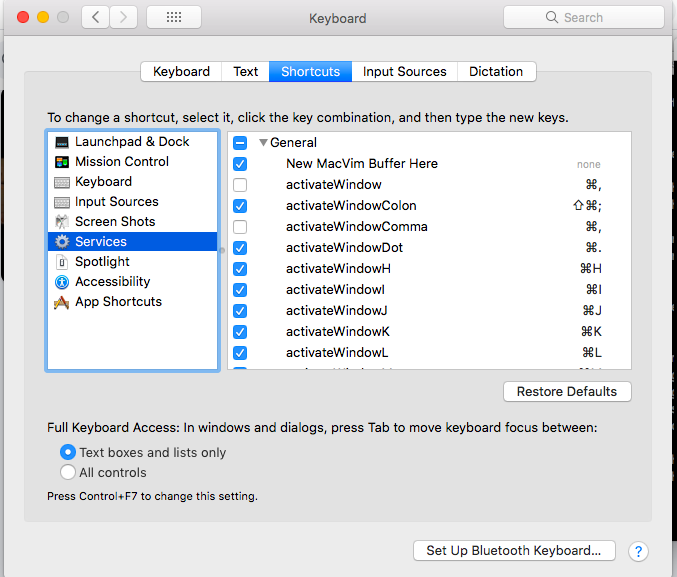
My custom keyboard shortcuts
- Mission Controller -> Move left a space fn + cmd + h and Move right a space fn
- cmd + l
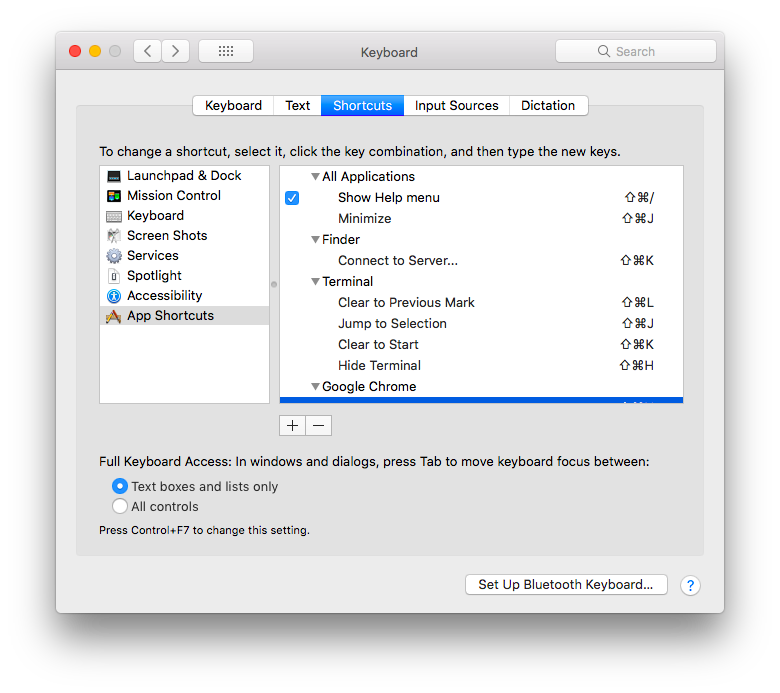
To get foremost window
https://apple.stackexchange.com/questions/117421/how-do-i-focus-a-specific-window-with-applescript-without-doing-an-activate-and https://stackoverflow.com/questions/10366003/applescript-google-chrome-activate-a-certain-window/34375804#34375804 http://tom.scogland.com/blog/2013/06/08/mac-raise-window-by-title/ https://macosxautomation.com/applescript/firsttutorial/index.html chap 3 name property
# open last window
do shell script "open -a Google\\ Chrome"
tell application "iTerm"
activate
set theWindow to the first item of ¬
(get the windows whose name is "2. bash")
if index of theWindow is not 1 then
set index to 1
set visible to false
set visible to true
end if
end tell
tell application "System Events" to tell process "iTerm"
perform action "AXRaise" of (first window whose name contains "2.")
end tell
Rails
brew unlink imagemagick
brew install imagemagick@6 && brew link imagemagick@6 --force
brew install qt
Mysql
brew install mysql will will use /tmp/mysql.sock so you can create link to
ubuntu folder of mysql socket file
sudo mkdir -p /var/run/mysqld
sudo ln -s /tmp/mysql.sock /var/run/mysqld/mysqld.sock
To start mysql server you can run
mysql.server start
For error
Starting MySQL
. ERROR! The server quit without updating PID file (/opt/homebrew/var/mysql/air.local.pid).
try to reinstall https://stackoverflow.com/a/36156848
brew remove [email protected]
brew cleanup
launchctl unload -w ~/Library/LaunchAgents/homebrew.mxcl.mysql.plist
rm ~/Library/LaunchAgents/homebrew.mxcl.mysql.plist
sudo rm -rf /opt/homebrew/var/mysql
brew install [email protected]
mysqld --initialize --explicit_defaults_for_timestamp
mysql.server start # no sudo!
To find location of mysql config files
brew --prefix mysql
ls -la $(brew --prefix mysql)
find /opt/homebrew/Cellar/mysql/8.0.28_1 -name "*.cnf"
vi /opt/homebrew/Cellar/mysql/8.0.28_1/.bottle/etc/my.cnf
To permanently change socket file location you can update
# find all places where mysql is searching for my.cnf
mysql --help|grep cnf
sudo vi ~/.my.cnf
[client]
socket=/var/run/mysqld/mysqld.sock
To see error log
tail -f /usr/local/var/mysql/mac.local.err
Usually enable permissions for sudo chown _mysql /usr/local/var/mysql/* but it
is easier to enable for all
sudo chmod -R 777 /usr/local/var/mysql/
sudo chmod 777 /var/run/mysqld/
Errors
On Mac I got error for libsassc
Caused by:
LoadError: Could not open library '/Users/dule/.rvm/gems/ruby-2.6.5/gems/sassc-2.2.1/lib/sassc/libsass.bundle': dlopen(/Users/dule/.rvm/gems/ruby-2.6.5/gems/sassc-2.2.1/lib/sassc/libsass.bundle, 5): no suitable image found. Did find:
/Users/dule/.rvm/gems/ruby-2.6.5/gems/sassc-2.2.1/lib/sassc/libsass.bundle: load commands not in a segment
/Users/dule/.rvm/gems/ruby-2.6.5/gems/sassc-2.2.1/lib/sassc/libsass.bundle: stat() failed with errno=25
which I solved with https://github.com/sass/sassc-ruby/issues/146#issuecomment-534668663
gem uninstall sassc
gem install sassc -- --disable-march-tune-native
For error
Could not find MIME type database in the following locations:
I use https://stackoverflow.com/questions/69248078/mimemagic-install-error-could-not-find-mime-type-database-in-the-following-loc
brew install shared-mime-info
For error libv8 therubyracer
../src/utils.h:33:10: fatal error: 'climits' file not found
I used https://github.com/rubyjs/libv8/issues/312#issuecomment-807104369 to install old x86 version of v8 (they also suggest to upgrade to ruby 2.7.1 https://github.com/rubyjs/libv8/issues/312#issuecomment-1023055391 ) We can also replace therubyracer with mini_racer https://github.com/rubyjs/libv8/issues/282#issuecomment-778845927 and https://github.com/rubyjs/libv8/issues/309
brew install v8
gem install libv8 -v '3.16.14.19' -- --with-system-v8
gem install libv8-node -v '16.10.0.0' -- --with-system-v8
pyenv global 3.9.1
gem install mini_racer -- --with-v8-dir=`brew --prefix v8`
gem install therubyracer -v '0.12.3' -- --with-v8-dir=`brew --prefix v8`
Also do cleanup before installing
gem uninstall --all mini_racer libv8-node
for error
checking for -lmysqlclient... no
-----
mysql client is missing. You may need to 'brew install mysql' or 'port install
mysql', and try again.
I solved with
brew install mysql
We've installed your MySQL database without a root password. To secure it run:
mysql_secure_installation
MySQL is configured to only allow connections from localhost by default
To connect run:
mysql -uroot
To restart mysql after an upgrade:
brew services restart mysql
Or, if you don't want/need a background service you can just run:
/opt/homebrew/opt/mysql/bin/mysqld_safe --datadir=/opt/homebrew/var/mysql
For error
ld: library not found for zstd
I solved https://stackoverflow.com/a/69722047/287166
bundle config --local build.mysql2 "--with-opt-dir="$(brew --prefix zstd)""
For error
=> Pouring [email protected]_64_linux.bottle.tar.gz
Error: Too many open files @ rb_sysopen - /home/linuxbrew/.linuxbrew/Cellar/openjdk@11/11.0.20.1/libexec/lib/libjimage.so
solved
ulimit -n 8192
For error
ERROR: Error installing jekyll:
ERROR: Failed to build gem native extension.
current directory: /Users/dule/.rvm/gems/ruby-3.0.2/gems/eventmachine-1.2.7/ext
compiling binder.cpp
In file included from binder.cpp:20:
./project.h:119:10: fatal error: 'openssl/ssl.h' file not found
#include <openssl/ssl.h>
# or
ruby 3.1.0 error: incomplete definition of type 'struct TS_verify_ctx'
# or
rvm install 3 ossl_pkey_rsa.c:950:5: error: use of undeclared identifier 'RSA_SSLV23_PADDING'
RVM NEEDS PKD_CONFIG_PATH set to old openssl using
PKG_CONFIG_PATH="$(brew --prefix [email protected])/lib/pkgconfig" rvm reinstall 2.6.8 --with-out-ext=fiddle
# or
PKG_CONFIG_PATH="$(brew --prefix [email protected])/lib/pkgconfig" bundle
brew info openssl
If you need to have [email protected] first in your PATH run:
echo 'export PATH="$(brew --prefix [email protected])/bin:$PATH"' >> ~/.zshrc
For compilers to find [email protected] you may need to set:
export LDFLAGS="-L$(brew --prefix openssl@3)/lib"
export CPPFLAGS="-I$(brew --prefix openssl@3)/include"
For pkg-config to find [email protected] you may need to set:
export PKG_CONFIG_PATH="$(brew --prefix [email protected])/lib/pkgconfig"
for grpc https://github.com/grpc/grpc/issues/30976#issuecomment-1299550028 you can either
# recompile ruby
# gem install
gem install grpc -v 1.48.0 -- --with-ldflags="-Wl,-undefined,dynamic_lookup"
# bundle config
bundle config build.grpc --with-ldflags="-Wl,-undefined,dynamic_lookup"
when you also need to install ffi than join path with colon :
ffi error
install ruby closure.c:264:14: error: implicit declaration of function 'ffi_prep_closure' is invalid in C99 [-Werror,-Wimplicit-function-declaration]
so I solved with steps for rvm https://github.com/ffi/ffi/issues/869#issuecomment-810890178 https://github.com/ffi/ffi/issues/869#issuecomment-1233000037
export LDFLAGS="-L/opt/homebrew/opt/libffi/lib"
export CPPFLAGS="-I/opt/homebrew/opt/libffi/include"
export PKG_CONFIG_PATH="/opt/homebrew/opt/libffi/lib/pkgconfig:$(brew --prefix [email protected])/lib/pkgconfig"
export RUBY_CFLAGS=-DUSE_FFI_CLOSURE_ALLOC
bundle update ffi
# or
rvm reinstall 2.6.8
No need for –with-openssl-dir since it does not help
--with-openssl-dir=`brew --prefix [email protected]`
I solved with
# uninstall old version global and bundle
bundle remove eventmachine
gem uninstall -aIx eventmachine
# configure
# this will raise error for C extension
# bundle config build.eventmachine --with-cppflags=-I$(brew --prefix openssl)/include
bundle config build.eventmachine --with-openssl-dir=$(brew --prefix [email protected])
bundle install
# or just a gem
gem install eventmachine -- --with-cppflags=-I$(brew --prefix openssl)/include
# or set the system
brew link --force openssl
export RUBY_CONFIGURE_OPTS="--with-openssl-dir=`brew --prefix [email protected]`"
To install old ruby 2.6.7 for error
vm.c:2295:9: error: implicit declaration of function 'rb_native_mutex_destroy' is invalid in C99
we need
CFLAGS="-Wno-error=implicit-function-declaration" rbenv install 2.6.7
but ruby 2.6.7 EOL so can not install on m1, and you should use 2.7.0
For error
closure.c:264:14: error: implicit declaration of function 'ffi_prep_closure' is invalid in C99
you can use
RUBY_CFLAGS=-DUSE_FFI_CLOSURE_ALLOC rbenv install 2.7.0
Puma 5.6.4 has problems with ssl https://github.com/puma/puma/issues/2839#issuecomment-1086147152
LoadError: dlopen(/Users/dule/.rvm/gems/ruby-3.0.2/gems/puma-5.6.4/lib/puma/puma_http11.bundle, 0x0009): symbol not found in flat namespace '_SSL_get1_peer_certificate' - /Users/dule/.rvm/gems/ruby-3.0.2/gems/puma-5.6.4/lib/puma/puma_http11.bundle
which I solved with
gem uninstall puma
DISABLE_SSL=1 bundle
# or for new apps
DISABLE_SSL=1 rails new
Also you can compile with flags
gem install puma -v 5.6.5 -- --with-cppflags=-I`brew --prefix openssl@3`/include --with-ldflags=-L`brew --prefix openssl@3`/lib
For event machine https://github.com/eventmachine/eventmachine/issues/960
/Users/dule/.rvm/gems/ruby-3.0.2/gems/bootsnap-1.11.1/lib/bootsnap/load_path_cache/core_ext/kernel_require.rb:30:in `require': dlopen(/Users/dule/.rvm/gems/ruby-3.0.2/gems/eventmachine-1.2.7/lib/rubyeventmachine.bundle, 0x0009): symbol not found in flat namespace '_SSL_get1_peer_certificate' - /Users/dule/.rvm/gems/ruby-3.0.2/gems/eventmachine-1.2.7/lib/rubyeventmachine.bundle (LoadError)
I solved with
# Gemfile
gem 'eventmachine', github: "eventmachine/eventmachine", branch: 'master'
For error
Unable to load the EventMachine C extension; To use the pure-ruby reactor, require 'em/pure_ruby'
I have no solutions.
For error
-bash: fork: retry: Resource temporarily unavailable
you have reached maximum number of proccesses
ulimit -u
For error
xcodebuild[92386:809018] [MT] DVTPlugInLoading: Failed to load code for plug-in com.apple.dt.IDESimulatorAvailability (/Applications/Xcode.app/Contents/PlugIns/IDESimulatorAvailability.ideplugin), error = Error Domain=NSCocoaErrorDomain Code=3588 "dlopen(/Applications/Xcode.app/Contents/PlugIns/IDESimulatorAvailability.ideplugin/Contents/MacOS/IDESimulatorAvailability, 0x0109): Symbol not found: (_OBJC_CLASS_$_SimDiskImage)
I solved by starting xcode and it will install some development tools.
Android USB Thethering
Download http://www.joshuawise.com/horndis driver (right click open with) to enable usb tethering from android phone (wireless thethering will consume batery). I needed to restart mac to find my phone in network preferences.
Defaults
Mac user defaults are preferences for user system configurations
defaults read com.mydomain.myapp
defaults read com.mydomain.myapp "MyKey"
defaults write com.mydomain.myapp "MyKey" myvalue
defaults delete com.mydomain.myapp
Logs
You can see logs using console application. You can attach iPhone and see logs
for it. Filter in Search, follow last logs with Now button.
Closed lid
To keep working after lid is closed you can use app https://github.com/semaja2/InsomniaX and disable Idle Sleep and Disable Lid Sleep
Open new VLC in separate window using
/Applications/VLC.app/Contents/MacOS/VLC &
Tips
Re-install node
brew uninstall --ignore-dependencies node icu4c
brew install node
brew link --overwrite node
Reinstall node-gyp https://github.com/nodejs/node-gyp/issues/1694 https://github.com/nodejs/node-gyp/issues/809
rm package-lock.json && rm -rf node_modules && rm -rf ~/.node-gyp
yarn upgrade
yarn
Reinstall postgres and postgis
brew update; brew reinstall postgresql; brew reinstall postgis
To start postgres
brew services restart postgresql
ps auxwww | grep postgres
psql
see logs with
cat /opt/homebrew/var/log/[email protected]
pg_ctl -D /usr/local/var/postgres -l /usr/local/var/postgres/server.log start
# upgrade datatabases
rm -rf /usr/local/var/postgres && initdb /usr/local/var/postgres -E utf8
# or if you have multiple versions you need to initialize specific version
initdb /opt/homebrew/var/postgresql@14
Docker
Download docker desktop 4.5.0 https://docs.docker.com/desktop/mac/release-notes/
reinstall with https://github.com/docker/for-mac/issues/6145#issuecomment-1076397390 https://github.com/docker/for-mac/issues/6324#issuecomment-1143953963 https://stackoverflow.com/questions/44346109/how-to-easily-install-and-uninstall-docker-on-macos/65468254#65468254
rm -rf ~/Library/Caches/com.docker.docker
rm -rf ~/.docker
rm -rf ~/Library/Group Containers/group.com.docker
brew install --cask docker
open --background -a Docker
To move dataFolder you can create a symlink to external storage
ls -s /Volumes/eksterni/docker_containers/Docker.raw /Users/dule/Library/Containers/com.docker.docker/Data/vms/0/data/Docker.raw
Change config does not help since for some reason docker will not start
vi ~/Library/Group\ Containers/group.com.docker/settings.json
# "filesharingDirectories": [
# eksterni does not work, not sure why, probably because it is usb
"dataFolder": "/Volumes/eksterni/docker_containers/DockerDesktop",
# sshfs also does not work
"dataFolder": "/Users/dule/rails_main/docker_data",
# local folders works
"dataFolder": "/Users/dule/docker_data",
"dataFolder": "/Users/dule/Library/Containers/com.docker.docker/Data/vms/0/data",
docker-compose build can raise an error
macos FileNotFoundError: [Errno 2] No such file or directory During handling of the above exception, another exception occurred:
solution is to start Docker Desktop
If curl inside Dockerfile raise error
segmentation fault
solution is for M1 to define platform: linux/amd64
https://github.com/docker-library/php/issues/1176#issuecomment-901896821
# Dockerfile
version: '3.9'
services:
web:
platform: linux/amd64
build: .
Starting rails can raise
web_1 | /usr/local/bundle/gems/rb-inotify-0.10.1/lib/rb-inotify/notifier.rb:69:in `initialize': Function not implemented - Failed to initialize inotify (Errno::ENOSYS)
web_1 | from /usr/local/bundle/gems/listen-3.7.0/lib/listen/adapter/linux.rb:29:in `new'
solution is to disable inotify file watcher https://github.com/evilmartians/terraforming-rails/issues/34#issuecomment-872021786
# config/environments/development.rb
# config.file_watcher = ActiveSupport::EventedFileUpdateChecker
or update bin docker-compose run web rake app:update:bin
https://stackoverflow.com/questions/69773109/how-to-fix-function-not-implemented-failed-to-initialize-inotify-errnoenos
- to open iphone emulator from terminal you can try (note it does not contain
app store)
open -a Simulator.app - open android emulator android studio
/Volumes/eksterni/AndroidSDK/emulator/emulator -list-avds /Volumes/eksterni/AndroidSDK/emulator/emulator @Pixel_3a_API_Tiramisu /Volumes/eksterni/AndroidSDK/platform-tools/adb kill-server
Toggle software keyboard inside simulator with I/O -> Keyboard -> Toggle software keyboard cmd + K You can not send SMS to simulatork https://help.apple.com/simulator/mac/current/#/devb0244142d
watch network requests https://mdapp.medium.com/the-android-emulator-and-charles-proxy-a-love-story-595c23484e02
- safari show link on hover link preview at the bottom footer, Go to View => Show Status Bar
- to take camera picture photo you can open Photo Booth app
- iphone icons https://developer.apple.com/sf-symbols/ https://github.com/cyanzhong/sf-symbols-online
- to install old python 2 you can not use
brew install python@2 Warning: No available formula with the name "python@2". Did you mean ipython, bpython, jython or cython?but you can install https://github.com/pyenv/pyenv ``` brew install pyenv pyenv install 2.7.18
pyenv global 2.7.18
pyenv versions
install pyenv to .bashrc by copy paste script from
PATH=$(pyenv root)/shims:$PATH
eval “$(pyenv init -)”
To set python version to current shell
pyenv shell 2.7.18
For error
lease use python3.9 or python3.8 or python3.7 or python3.6. Node.js configure: Found Python 3.11.2…
use
https://gist.github.com/fernandoaleman/868b64cd60ab2d51ab24e7bf384da1ca?permalink_comment_id=4211086#gistcomment-4211086
pyenv global 3.9.1
* to mount ssh folder, instead of using brew
brew install sshfs Error: sshfs has been disabled because it requires closed-source macFUSE!
you can download
https://github.com/osxfuse/sshfs/releases
also https://github.com/osxfuse/osxfuse/releases
download dmg and install the package
for error
mount_macfuse: the macFUSE kernel extension is not loaded
we need to allow
https://github.com/osxfuse/osxfuse/issues/851#issuecomment-1052261655
System Preference > Privacy & Security > Privacy > Full Disk Access
enable Terminal
and run
sudo kextunload -b io.macfuse.filesystems.macfuse
Example
sshfs orlovic@main:rails/ ~/rails_main/ -ocache=no -onolocalcaches -ovolname=ssh sshfs dule@power:. ~/power/ -ocache=no -onolocalcaches -ovolname=ssh
unmount and mount in one command:
umount -f ~/power; sshfs dule@power:. ~/power/ -ocache=no -onolocalcaches -ovolname=ssh # on ubuntu we can use lazy umount because of error umount: /home/dule/power: target is busy. sudo umount -l ~/power; sshfs dule@power:. ~/power/ ```
-
you can use Real VNC to connect to ubuntu (just enable Share -> Remove desktop) but it shows black screen Better is to use native vnc clint from Finder -> Go -> Connect to server or just
open vnc://user@machine(egopen vnc://dule@power) Note that on ubuntu you have to do login in order to unlock Keyring (for example f you have autologin enabled you will not be able to connect with VNC, it will just ask for password indefinitely, until you open eg Chrome which will ask you to unlock keyring). One solution is to set empty Login password https://linuxconfig.org/how-to-disable-keyring-popup-on-ubuntu Search for application (not inside Settings) Passwords and Keys > right click on Login > Insert current password > insert blank password and confirm blank password. Now you do not need to unlock keyring. When vnc password is changed, than you will get errorAuthentication failed to "power". I do not know how to clear saved passwords for Finder. Another case whenAuthentication failedis when you restart but ubuntu but vnc session is still active (not always). Solution is to restart vnc server on ubuntu by disabling and enabling remote desktop again (andEnable Legacy VNC Protocolshould be checked) - airdrop store files in Downloads
- disable popup “Do you want to enable Dictation? To start dictacting press or choose start dictation from the edit menu” by going to System Preferences > Keyboard > Dictation tab change keyboard shortcut
- install chroimum browser
brew install chromium --no-quarantine(without no quarantine there is an error“Chromium” is damaged and can’t be opened. You should move it to the Bin.