Mikrotik Routers Winbox
Contents |
You can connect to terminal using Winbox or using ssh (look below for how to connect to mikrotik)
Terminal and Scripts
Item names can be used instead of item number and are more stable since some other user can configure router in the same time or change scripts.
General menu commands: https://wiki.mikrotik.com/wiki/Manual:Console#General_Commands
printis to list all items,print file=my_fileprint to file,print detailprint in formatprop=value(oposite toprint brief),print followlike tail -f,print from=my_property_nameprint single item find by name (similar toprint where name=my_property_name),/ip route print where interface="ether1"filtering used for print,print dynamicprint dynamic items.print static interval=1print static items and refresh every 2 secondsaddto create new record. You can usecopy-from. example isadd address = 192.168.0.1 / 24 network = 192.168.0.0 broadcast = 192.168.0.255 interface = Localremove <id>remove recorddisable <id>andenable <id>moveedit <id> propany property/param in editoredit pptp-out1 passwordset <id> prop=valuesimilar to edit, but for more properties. Use!to unset:set 3 !password. To disable you can useset 3 disable=yes.get <id> propused for inline expressions:put [get 1 address]findfiltering:put [/interface find name~"ether"]this will return array of<id>. It can be used for example to remove all globals you can/system script environment remove [find], update specific item:/system logging set [find topics="warning"] action=disk/export file=myfilenamewill export all configurations. You can export only not default with/export compact, or/export compact file=my_exportto save to a file/dule.rscwhich you can download using ftp. If you are not in root, for example you are in/ipit will export only changes toip. You can/import myfilename.rscto load configurations ie to run script. Addverbose=yesto see more info. If file name ends with automyfilename.auto.rscthan it will be executed when uploaded using FTP. In rsc file you can indent all commands with:%s/^\([as]\)/ \1/
Default configuration script (when you reset with power off and power on while holding reset button)
#| RouterMode:
#| * WAN port is protected by firewall and enabled DHCP client
#| * Ethernet interfaces (except WAN port ether1) are part of LAN bridge
#| LAN Configuration:
#| IP address 192.168.88.1/24 is set on bridge (LAN port)
#| DHCP Server: enabled;
#| WAN (gateway) Configuration:
#| gateway: ether1 ;
#| ip4 firewall: enabled;
#| NAT: enabled;
#| DHCP Client: enabled;
#| DNS: enabled;
:log info Starting_defconf_script_;
#-------------------------------------------------------------------------------
# Apply configuration.
# these commands are executed after installation or configuration reset
#-------------------------------------------------------------------------------
:if ($action = "apply") do={
# wait for interfaces
:local count 0;
:while ([/interface ethernet find] = "") do={
:if ($count = 30) do={
:log warning "DefConf: Unable to find ethernet interfaces";
/quit;
}
:delay 1s; :set count ($count +1);
};
/interface list add name=WAN comment="defconf"
/interface list add name=LAN comment="defconf"
/interface bridge
add name=bridge disabled=no auto-mac=yes protocol-mode=rstp comment=defconf;
:local bMACIsSet 0;
:foreach k in=[/interface find where !(slave=yes || name~"ether1" || name~"bridge")] do={
:local tmpPortName [/interface get $k name];
:log info "port: $tmpPortName"
:if ($bMACIsSet = 0) do={
:if ([/interface get $k type] = "ether") do={
/interface bridge set "bridge" auto-mac=no admin-mac=[/interface ethernet get $tmpPortName mac-address];
:set bMACIsSet 1;
}
}
/interface bridge port
add bridge=bridge interface=$tmpPortName comment=defconf;
}
/ip pool add name="default-dhcp" ranges=192.168.88.10-192.168.88.254;
/ip dhcp-server
add name=defconf address-pool="default-dhcp" interface=bridge lease-time=10m disabled=no;
/ip dhcp-server network
add address=192.168.88.0/24 gateway=192.168.88.1 comment="defconf";
/ip address add address=192.168.88.1/24 interface=bridge comment="defconf";
/ip dhcp-client add interface=ether1 disabled=no comment="defconf";
/interface list member add list=LAN interface=bridge comment="defconf"
/interface list member add list=WAN interface=ether1 comment="defconf"
/ip firewall nat add chain=srcnat out-interface-list=WAN ipsec-policy=out,none action=masquerade comment="defconf: masquerade"
/ip firewall {
filter add chain=input action=accept connection-state=established,related,untracked comment="defconf: accept established,related,untracked"
filter add chain=input action=drop connection-state=invalid comment="defconf: drop invalid"
filter add chain=input action=accept protocol=icmp comment="defconf: accept ICMP"
filter add chain=input action=drop in-interface-list=!LAN comment="defconf: drop all not coming from LAN"
filter add chain=forward action=accept ipsec-policy=in,ipsec comment="defconf: accept in ipsec policy"
filter add chain=forward action=accept ipsec-policy=out,ipsec comment="defconf: accept out ipsec policy"
filter add chain=forward action=fasttrack-connection connection-state=established,related comment="defconf: fasttrack"
filter add chain=forward action=accept connection-state=established,related,untracked comment="defconf: accept established,related, untracked"
filter add chain=forward action=drop connection-state=invalid comment="defconf: drop invalid"
filter add chain=forward action=drop connection-state=new connection-nat-state=!dstnat in-interface-list=WAN comment="defconf: drop all from WAN not DSTNATed"
}
/ip neighbor discovery-settings set discover-interface-list=LAN
/tool mac-server set allowed-interface-list=LAN
/tool mac-server mac-winbox set allowed-interface-list=LAN
/ip dns {
set allow-remote-requests=yes
static add name=router.lan address=192.168.88.1
}
}
#-------------------------------------------------------------------------------
# Revert configuration.
# these commands are executed if user requests to remove default configuration
#-------------------------------------------------------------------------------
:if ($action = "revert") do={
/user set admin password=""
/system routerboard mode-button set enabled=no
/system routerboard mode-button set on-event=""
/system script remove [find comment~"defconf"]
/ip firewall filter remove [find comment~"defconf"]
/ip firewall nat remove [find comment~"defconf"]
/interface list member remove [find comment~"defconf"]
/interface detect-internet set detect-interface-list=none
/interface detect-internet set lan-interface-list=none
/interface detect-internet set wan-interface-list=none
/interface detect-internet set internet-interface-list=none
/interface list remove [find comment~"defconf"]
/tool mac-server set allowed-interface-list=all
/tool mac-server mac-winbox set allowed-interface-list=all
/ip neighbor discovery-settings set discover-interface-list=!dynamic
:local o [/ip dhcp-server network find comment="defconf"]
:if ([:len $o] != 0) do={ /ip dhcp-server network remove $o }
:local o [/ip dhcp-server find name="defconf" !disabled]
:if ([:len $o] != 0) do={ /ip dhcp-server remove $o }
/ip pool {
:local o [find name="default-dhcp" ranges=192.168.88.10-192.168.88.254]
:if ([:len $o] != 0) do={ remove $o }
}
:local o [/ip dhcp-client find comment="defconf"]
:if ([:len $o] != 0) do={ /ip dhcp-client remove $o }
/ip dns {
set allow-remote-requests=no
:local o [static find name=router.lan address=192.168.88.1]
:if ([:len $o] != 0) do={ static remove $o }
}
/ip address {
:local o [find comment="defconf"]
:if ([:len $o] != 0) do={ remove $o }
}
:foreach iface in=[/interface ethernet find] do={
/interface ethernet set $iface name=[get $iface default-name]
}
/interface bridge port remove [find comment="defconf"]
/interface bridge remove [find comment="defconf"]
}
:log info Defconf_script_finished;
this is log
00:00:16 system,error,critical router rebooted without proper shutdown, probably power outage
00:00:16 script,info Starting_defconf_script_
00:00:18 system,info interface list added
00:00:18 system,info interface list added
00:00:18 system,info device added
00:00:18 script,info port: ether2
00:00:18 system,info device changed
00:00:18 system,info bridge port added
00:00:18 script,info port: ether3
00:00:18 system,info bridge port added
00:00:18 script,info port: ether4
00:00:18 system,info bridge port added
00:00:18 script,info port: ether5
00:00:18 system,info bridge port added
00:00:18 system,info pool default-dhcp added
00:00:18 system,info dhcp server defconf added
00:00:18 system,info dhcp network added
00:00:18 system,info address added
00:00:19 system,info dhcp client added
00:00:19 system,info interface list member added
00:00:19 system,info interface list member added
00:00:19 system,info nat rule added
00:00:20 system,info filter rule added
00:00:20 system,info filter rule added
00:00:20 system,info filter rule added
00:00:20 system,info filter rule added
00:00:20 system,info filter rule added
00:00:20 system,info filter rule added
00:00:20 system,info filter rule added
00:00:20 system,info filter rule added
00:00:20 system,info filter rule added
00:00:20 system,info filter rule added
00:00:20 system,info config changed
00:00:20 system,info mac-server interface changed
00:00:20 system,info mac winbox setting changed
00:00:21 system,info dns changed
00:00:21 system,info static dns entry added
00:00:21 script,info Defconf_script_finished
00:00:39 interface,info ether2 link up (speed 100M, full duplex)
Keyboard shortcuts similar to linux: <c-k> clear to end of line, <c-b>
<c-f> back and forward one char, <c-a> <c-e> jump to begging or end of
line.
Safe mode starts with <c-x>, and ends and keep all changes also with <c-x>.
twice <c-x> will empty safe mode action list so you can store more.
<c-d> undo all safe mode changes, while /quit does not.
You can review all safe mode changes (while you are in safe mode) with /system
history print
If you want to paste some commands, but autocompletion triggers some errors, you
can go to Safe mode so autocompletion is triggered only on tab.
https://wiki.mikrotik.com/wiki/Manual:Scripting#Global_commands
Note that all commands that work with data, starts with :
# comment should start on beggining of the line/move top level,..move up?show available commands:delay 3do nothing for 3 seconds. Could be miliseconds:delay 10ms
In terminal you can set variables. Local variables only works inside { }, They
are ignored if used at root of console. Always use snakeCase, so you do not
overlap with keywords. If you need to use underscore than wrap variable with
quotes. You can pring value with :put
:global globalVar;
{
:local localVar localValue;
:set localVar 1;
:put $localVar;
}
:global "var_with_underscore";
:global "var-with-dash";
In scripts when hotspot user logs in you can access $user variable (it is
username)
:global username [/ip hotspot active find user=$user];
:global userip [/ip hotspot active get $username address];
:log info $userip
# or in one line
/ip hotspot user profile set [ find default=yes ] on-login="if ([/ip hotspot active get [find user=\$user] address] in 10.255.0.0/16) do={:log warning \"THIS SUBSCRIBER HAS EXPIRED! ASSIGNED IP IN 10.255.0.0/16\"}"
Conditionals
:if () do={
}
# check if some record exists
:if ([:len [/system package find name="dhcp" !disabled]] != 0) do={
}
# check if ping did not timeout
:if ([:ping 123.123.123.123 count=5] = 0) do={
:error "Ping timeout 5 times"
}
Various
:put message="some message"
# join long lines with \
# white space is not allowed around "="
Data types
numboolstrstring can be concatenated with"asd"."qwe". Lenght of string with:put [:len "asdf"]. Interpolate with:put "a=$($a))"or:put "we have find $[ :len [/ip route find] ] routes"ipip-prefixidprefixed with*timearraycan be concatenated with comma:put ({1;2;3}, 5). Can also use named elements{1; a=2; "b3"=3; 4}and than can be accessed with hash arrow but it needs to be grouped with brackets:set ($a->"a") 22. Positional elements can be accessed with:put [:pick $a 0]Arrays can be generated from string with:local myArray [:toarray $myStr]nil
You can convert data
#convert string to array
:local myStr "1,2,3,4,5";
:put [:typeof $myStr];
:local myArr [:toarray $myStr];
:put [:typeof $myArr]
Operators
inlogical belongs:put (1.1.1.1/32 in 1.0.0.0/8);[]square brackets is command substitution:put [ :len "my string" ];. Only one line is allowed (commands can be separated with;). To use in menu commands wrap with a stringadd address="$[ $ip . "1" ]". It is not allowed to have nested substitution.()round brackets sub expression or grouping operator:put ( "value is " . (4+5));
Find
:find there is also find command but it is only for filtering.
:put [:find "asd" "s"]; return position of substring or array (in this
example 1 so if you pick to that position s will not be included), can
accept integer that means where to start (-1 is before start, 0 is to ignore
first). If you want to know if it founds try this:
:if ([:len [:find "abcd" "x"]] > 0) do={:put "Found";} else={:put "Not Found";};
Pick
:pick $myVar <start> <end> return substring :put [:pick "abcde" 1 3] will
return bc. Start can be -1 or 0 to pick from beggining.
Loops
:for i from=1 to=10 step=2 do= {} iterate for loop
:do { } while=() or :while () do={ } while loop
:foreach i in=$myArray do= { } iterate array elements
Functions
Functions can accept named $argName or unnamed arguments $1, $2 .... Avoid
using parameters with same name as global variables.
:global myFunc do={
:local sum ($a + $b)
:return $sum
}
# call function with square brackets
:put [$myFunc a=1 b=2]
To call another function from inside function, you need to declare it
:global funcA do={ :return 5 }
:global funcB do={
:global funcA;
:return ([$funcA] + 4)
}
Parse can be used to define functions: :global myFunc [:parse ":put hello!"];
Logs and debug
You can print to terminal with :put message=hi or to log :log info hi (log
can be used both as /menu and :command).
https://wiki.mikrotik.com/wiki/Manual:System/Log
:log warning "My message" write to topic: error, info and warning. You
can define topis on /system logging and which action to perform. Actions could
be memory (shows in /log print), echo (show in console), disk (write to
file), email and remote (from webproxy to Kiwi server). Topics could be for
example hotspot, pppoe. To set warnings to write to file (anyway it will
show in /log just if we need to save for later use)
# set warning to disk
/system logging set [find topics="warning"] action=disk
:log warning "WAN started "
to see all logs on host you can run
ssh admin@$MIKROTIK_IP log print follow
:put [:time { :delay 100ms }] show time needed to execute command
:environment print show all variables and functions. They are defined as
records on /system script environment print
:do {} on-error={ :put "my script failed" } catch run time errors
:error "Message" stop executing the script
Run command in background and remove it
{
:local pid [:execute {/interface print follow}]`
:delay 5s
:do { /system script job remove $pid } on-error={}
}
Scripts can be stored and triggered on event or by another script. For example I
use my helper functions and load them from other scripts. To create use winbox
(copy and paste) since $, " and \ must be escaped with preceding
backslash \ if you want to create using terminal /system script add
name=helpers source='/ip add...'. Before use you need to run them
/system script run helpers
To run script from flash you can use import
import flash/my.rsc
To replace mask with 1 you can
# helpers.script
# Add to /system scripts using Windbox
# if using terminal you need to escape $ " \
# before use you need to call
# /system script run helpers
# Strip Mark from IP
# :put [$stripMask 192.168.1.5/24]
# 192.168.1.5
# :put [$stripMask 192.168.1.5]
# 192.168.1.5
:global stripMask do={
:local slashPosition [:find $1 "/"]
if ([:len $slashPosition] > 0) do={
:return [:pick $1 -1 $slashPosition ]
} else= {
:return $1
}
}
# Replace Last Number in IP address
# :put [$replaceLastNumber 192.168.1.5/24 1]
# 192.168.1.1
# :put [$replaceLastNumber 192.168.1.5 "2"]
# 192.168.1.2
:global replaceLastNumber do={
:local firstDot [:find $1 "." -1]
:local secondDot [:find $1 "." $firstDot]
:local thirdDot [:find $1 "." $secondDot]
:return ([:pick $1 -1 $thirdDot] . "." . $2)
}
Script to send system log to email
https://forum.mikrotik.com/viewtopic.php?t=29130
Theory
To connect using IP you need to create IP -> Addresses -> New Address.
Also you need to setup routes with gateway that are provided by isp (or it is
your adsl router ip address).
https://wiki.mikrotik.com/wiki/Manual:IP/Route
Route with dst-address=0.0.0.0/0 applies to every destination address.
Walled garden /ip hotspot walled-garden can be used to allow deny specific
host in http and https requests.
/ip hotspot walled-garden
add dst-host=:^www.example.com path=":/test\$"
/ip hotspot walled-garden ip can be used to allow deny specific host and IP
requests
/ip hotspot walled-garden ip
add action=accept disabled=no dst-host=www.paypalobject.com
# allow google dns and specific site
add action=accept disabled=no dst-address=8.8.8.8
add action=accept disabled=no dst-address=IpOfMySERVER
dst-address can be a Destination IP address
list so you can
group them…
https://wiki.mikrotik.com/wiki/Manual:Hotspot_HTTPS_example HTTPS can not be redirected since it starts in the browser and it creates a socket destionation_ip:443/TCP and mikrotik intercepts that and can not provide valid certificate for this url, so hotspot can’t redirect https to login page. For non HSTS site Mikrotik can use self signed certificate for that domain and redirect https requests.
https://mikrotik.com/documentation/manual_2.6/IP/Hotspot.html
You can have two address pools (one for authenticated and one for non auth
users) and ARP feature could be set to reply-only to prevent network access
using static IP addresses.
Connect to Mikrotik
You can use web interface http://192.168.88.1/webfig/
You can FTP to Mikrotik ftp 192.168.5.1 (username admin and blank password).
ssh-keygen -t dsa
ftp 192.168.5.1
# username: admin
# password: blank
> ls
> mkdir backups
> cd backups
> cd ..
> put local_file_name
> get remote_file_name
> exit
Or in one line you can use lftp
lftp -u admin, -e "cd hotspot;put doc/mikrotik/login.html;exit" 192.168.5.1
Also you can SSH
If you get warnings
@@@@@@@@@@@@@@@@@@@@@@@@@@@@@@@@@@@@@@@@@@@@@@@@@@@@@@@@@@@
@ WARNING: REMOTE HOST IDENTIFICATION HAS CHANGED! @
@@@@@@@@@@@@@@@@@@@@@@@@@@@@@@@@@@@@@@@@@@@@@@@@@@@@@@@@@@@
IT IS POSSIBLE THAT SOMEONE IS DOING SOMETHING NASTY!
Someone could be eavesdropping on you right now (man-in-the-middle attack)!
It is also possible that a host key has just been changed.
The fingerprint for the DSA key sent by the remote host is
SHA256:fXdszuoJH/Tlb/eyxirRDSKLVWugFmb3WuLmIdtlnd8.
Please contact your system administrator.
Add correct host key in /home/orlovic/.ssh/known_hosts to get rid of this message.
Offending DSA key in /home/orlovic/.ssh/known_hosts:146
remove with:
ssh-keygen -f "/home/orlovic/.ssh/known_hosts" -R "192.168.5.1"
DSA host key for 192.168.5.1 has changed and you have requested strict checking.
Host key verification failed.
you can disable them in command
ssh -o UserKnownHostsFile=/dev/null -o StrictHostKeyChecking=no admin@$MIKROTIK_IP
or in settings
# ~/.ssh/config
Host 192.168.5.1
UserKnownHostsFile /dev/null
StrictHostKeyChecking no
Reset router with ssh
/system reset-configuration no-defaults=yes keep-users=yes run-after-reset=flash/wan.rsc
One short beep is that reseting started, normal beep is that actual reset occured, and two beeps are ready.
Since there could be some initialization problems, you should add delay in rsc files. To iterate command until it success you can try this script
# this succeed since we do not use network
/ip pool
add name=dhcp-pool-my-comp ranges=192.168.5.10-192.168.5.254
:local repeat true
:local counter 0
:while ($repeat) do={
:do {
# this raise error on boot, so repeat untill succeed
/ip dhcp-server
add address-pool=dhcp-pool-my-comp disabled=no interface=ether2 name=\
dhcp-my-comp
:set repeat false
} on-error= {
:delay 1
:set counter ($counter + 1);
:log warning "delay $counter"
:if ($counter=50) do={ :set repeat false }
}
}
API
https://wiki.mikrotik.com/wiki/Manual:API
@connection = MTik::Connection.new(
host: @nas.nasname,
user: @nas.username,
pass: @nas.password,
port: @nas.api_port,
unencrypted_plaintext: true,
)
# https://aarongifford.com/computers/mtik/doc/MTik/Connection.html#method-i-get_reply
result = @connection.get_reply(
'/ip/dns/set',
'=servers=8.8.8.8,4.2.2.2'
)
My hotspot testing
I have two ethernet cards: eth0 (Atheros, bottom port) and eth1 (Intel, upper
port). I connected my eth0 to ether2 and later eth1 to ether3.
First port ether1 on Mikrotik is used like WAN and connected to my ADSL router
https://forum.mikrotik.com/viewtopic.php?t=60313#p308124
Second mikrotik port ether2 is my computer connection.
/ip address
# my wan is 192.168.2.1
add address=192.168.2.9/24 interface=ether1
# my comp is on 192.168.5.*
add address=192.168.5.1/24 interface=ether2
/ip pool
add name=dhcp-pool5 ranges=192.168.5.10-192.168.5.254
/ip dhcp-server
add address-pool=dhcp-pool5 disabled=no interface=ether2 name=dhcp5
/ip dhcp-server network
add address=192.168.5.0/24 dns-server=192.168.5.1 gateway=192.168.5.1
/ip dns
set allow-remote-requests=yes servers=8.8.8.8
/ip route
add distance=1 gateway=192.168.2.1
# IMPORTANT to masquerade if you are behind other routers
/ip firewall nat
add action=masquerade chain=srcnat out-interface=ether1
Third mikrotik port ether3 is connected to my eth1 ethernet and bridged to
Virtual Box.
Mikrotik is using Radius server PUBLIC_RADIUS_IP but inside VPN with
VPN_USERNAME and VPN_PASSWORD (so use PRIVATE_RADIUS_IP) on the mikrotik hosted
in the cloud MIKROTIK_IN_THE_CLOUD_IP. There could be also
PUBLIC_RADIUS_BACKUP_IP, and PRIVATE_RADIUS_BACKUP_IP. RADIUS_SECRET is needed
for communication.
:global PUBLIC_RADIUS_IP ....
:global PRIVATE_RADIUS_IP ....
:global PUBLIC_RADIUS_BACKUP_IP ....
:global PRIVATE_RADIUS_BACKUP_IP ....
:global VPN_USERNAME ....
:global VPN_PASSWORD ....
:global MIKROTIK_IN_THE_CLOUD_IP ....
# Interfaces -> + -> PPTP client -> Dial Out
# Connect To: MIKROTIK_IN_THE_CLOUD_IP, User: VPN_USERNAME, Password:
# VPN_PASSWORD, uncheck pap and chap, check mschap1 mschap2
/interface pptp-client
add allow=mschap1,mschap2 connect-to=$MIKROTIK_IN_THE_CLOUD_IP disabled=no \
name=pptp-out1 password=$VPN_PASSWORD user=$VPN_USERNAME
# since there could be only one pptp client connection for specific username,
# check if connection established correctly
# IP -> Routes -> +
# Dst. Address: PRIVATE_RADIUS_IP_0/24 Gateway: pptp-out1
# Dst. Address: PRIVATE_RADIUS_BACKUP_IP_0/24 Gateway: pptp-out1
/ip route
add distance=1 dst-address=PRIVATE_RADIUS_IP_0/24 gateway=pptp-out1
add distance=1 dst-address=PRIVATE_RADIUS_BACKUP_IP_0/24 gateway=pptp-out1
# maybe also vpn private network
# IP -> Firewall -> NAT -> +
# Chain: srcnat, tab Action select masquerade
/ip firewall nat
add action=masquerade chain=srcnat out-interface=pptp-out1
If you want to ping from comp to hotspot user, user need to be logged in.
If it is logged in user can ping router ping 10.5.50.1, and other hotspot
users ping 10.5.50.6 and host comp ping 192.168.5.252. Also from host you
can ping user.
If it not logged in, user can not ping router and host can not ping user.
If /login shows “Error 404: Not Found” that means you are connected with
ether2 and not ehter3 (hotspot)
If not logged in it can be byepassed with /ip hotspot ip-binding add
address=10.5.50.5 type=bypassed, but than it can not access login or status
pages http://10.5.50.1/login.
Or you can add Walled garden /ip hotspot walled-garden ip add
dst-address=192.168.5.252 action=accept and than it will be accessible in both
directions, from and to 192.168.5.252.
https://forum.mikrotik.com/viewtopic.php?t=88317
For Hotspot we allow ALLOW_SITE_IP and Google DNS
If www.google.com inside hotspot client does not work, it is because of DNS is
available but redirects to https, which is than redirected to login page, but
since we do not have proper certification, there is an error.
Try to use some of google IP address to see if it will redirect to hotspot login
page, or use http://yahoo.com
:global ALLOW_SITE_IP = ....
# IP -> Hotspot -> Hotspot setup
# HotSpot interface = ether3, Local Address of Network = 10.5.50.1/24
# check Masquerade Network, Address Pool of Network = 10.5.50.2-10.5.50.254,
# Select Certificate = none, IP Address of SMTP server = 0.0.0.0
# DNS Server = 8.8.8.8, DNS Name of local hotspot server = (empty)
# Hotspot user Name: admin, password: (empty)
/ip hotspot profile
add hotspot-address=10.5.50.1 login-by=cookie,http-pap name=hsprof1 \
nas-port-type=ethernet use-radius=yes
/ip pool
add name=hs-pool-3 ranges=10.5.50.2-10.5.50.254
/ip dhcp-server
add address-pool=hs-pool-3 disabled=no interface=ether3 lease-time=1h name=dhcp1
/ip hotspot
add address-pool=hs-pool-3 disabled=no interface=ether3 name=hotspot1 profile=hsprof1
/ip address
add address=10.5.50.1/24 comment="hotspot network" interface=ether3
/ip dhcp-server network
add address=10.5.50.0/24 comment="hotspot network" gateway=10.5.50.1
/ip firewall filter
add action=passthrough chain=unused-hs-chain comment="place hotspot rules here" disabled=yes
/ip firewall nat
add action=passthrough chain=unused-hs-chain comment="place hotspot rules here" disabled=yes
add action=masquerade chain=srcnat comment="masquerade hotspot network" src-address=10.5.50.0/24
/ip hotspot user
add name=admin
# IP -> Hotspot -> Server Profiles -> hsprof
# -> Login : check HTTP PAP, uncheck HTTP CHAP
# -> RADIUS : check Use RADIUS, NAS Port Type: ethernet
# this properties: login-by, nas-port-type and use-radius already include above
# IP -> Hotspot -> Walled Garden IP List -> +
# Dst. Address = 8.8.8.8
# IP -> Hotspot -> Walled Garden IP List -> +
# Dst. Address = my-domain.com (or ip address for older RouterOS)
/ip hotspot walled-garden
add comment="place hotspot rules here" disabled=yes
/ip hotspot walled-garden ip
add action=accept disabled=no dst-address=8.8.8.8
add action=accept disabled=no dst-address=$ALLOW_SITE_IP
# Radius -> +
# check ppp, check hotspot, Address = PRIVATE_RADIUS_IP, Secret = RADIUS_SECRET,
# Timeout = 5000ms
# same for PRIVATE_RADIUS_BACKUP_IP
/radius
add address=$PRIVATE_RADIUS_IP secret=secret service=ppp,hotspot timeout=5s
add address=$PRIVATE_RADIUS_BACKUP_IP secret=secret service=ppp,hotspot timeout=5s
Hotspot templates Html pages
https://wiki.mikrotik.com/wiki/Manual:Customizing_Hotspot
There are several pages that are rendered on mikrotik:
-
redirect.htmlimmediatelly redirect with http status (also with meta but I think that is not used). When I remove first two lines that perform http-status and http-header$(if http-status == 302)Hotspot redirect$(endif) $(if http-header == "Location")$(link-redirect)$(endif)than it will use some other default template which redirects. If I change
$(link-redirect)to google, it will redirect to google. So you can not override this file to not perform redirect.
GET /login
- if user is not authenticated than renders
login.htmlto ask user for username and password. Parameters on this url can be:username,password(plain for PAP or md5 hash of chap-id, password and challenge for CHAP)dstoriginal requested url before redirectpopupshow status window on success loginradiussome radius params POST & GET/login
- if user is successfully authenticated or already authenticated than it
renders
alogin.htmlpage. It redirects in javascript or meta to link-redirect (it is external page or http://10.5.50.1/status) - if not successfull auth (wrong password or username) it renders
flogin.htmlif exists or redirect with http status 302 to login
GET /status
- if auth user than render
status.htmlshow status with logout form that submit to/logoutForm can haveerase-cookieto erase cookie so user need to insert username/password again even cookie login is enabled - if not auth user and if
fstatus.htmlexists than use that template, otherwise useredirect.htmlto redirect to/login
GET /logout
- if auth user it will log out and render
logout.htmland provide a link to/login(refresh will not work since user is deauthenticated) -
if not auth user than redirect 302 to
/loginor useflogout.htmlif exists error.htmlshow fatal errors
GET external page
- if user is not auth it renders
rlogin.htmlif exists or redirect 302 to/login?dst=target_page. It can be used for external login
GET “/”on hotspot
rstatus.htmlroot on hotspot host for auth user,radvert.htmlwhen advertisement is due to be displayed,
You can have different pages for different /ip hotspot profile print where
html-directory=hotspot. You can create subfolder for translation (lv) and use
parametar target=lv. Other links will stay in that subfolder.
Links variables which can be used like $(varName):
link-loginlink to login page including original URL requested http://10.5.50.1/login?dst=http://www.example.com/link-login-onlylink to login page, not including original URL requested http://10.5.50.1/loginlink-origoriginal url requested http://yahoo.comlink-logoutlink to logout http://10.5.50.1/logoutlink-statuslink to status
General variables:
logged-in“yes” is user is logged in, otherwise “no”macMAC of the userusernamename of the usererrorerror messagehostnameDNS or IP address of hostspot servletserver-addresshostspot server address with portssl-login“yes” if https methods was used to access this pageinterface-namebridge or interface nameipip address of the clienthost-ipclient ip address from/ip hotspot host
Inside templates $(if varName) ... $(elif varName) ... $(else) ... $(endif)
or $(if logged-in = 'yes') can be used for conditionals.
You can POST to /login.html with username and password, and user will be
authenticated and redirected. You can also GET and user will be authenticated
but /status.html will be shown.
It’s better to use POST with https.
If hotspot user after logout, goes to status page, if will be logged in again, because of cookie. You need to erase cookie if you want user to type password again.
<input type="hidden" name="erase-cookie" value="on">
or you can disable cookie login for hotspot profile /ip hotspot profile set
default login-by=http-chap
External login https://wiki.mikrotik.com/wiki/HotSpot_external_login_page
Note that form url should point to /login path
no
Firewall
https://wiki.mikrotik.com/wiki/Manual:IP/Firewall obsolete https://mikrotik.com/testdocs/ros/3.0/
chain is name of rule group. Rulles are taken from the chain in the order they
are listed and if packet matches the criteria than action is perfomed and no
more rules are processed in that chain (except for passthrough action), if a
packet has not matched any rule whith the chain then it is accepted.
inputfor connections to the router (destination is one of the router’s addresses)forwardfor connection going through routeroutputfor connections from the router (originated the the router)my_namefor examplehotspotfor hotspot connections
action could be:
acceptto allow packet to pass through and no more rules are appliedredirectreplaces destionation port toto-ports=64872and destination addressto-addressesto one of the routers local address.jumpwithjump-target=chain-namejumps to the chain which canreturnusually with definedhotspotfor example:hotspot=from-client,!auth,to-client,auth,local-dstreturnjump back to the chain where the jump took place.dropdrop this packet without sending ICMP reject messagerejectwithreject-with=tcp-resetorreject-with=icmp-net-prohibitedpassthroughcontinue rules on this chain (ignore current rule)logadd message to system log, same as when you check “Log” for other actionsadd-dst-to-address-list,add-src-to-address-listadd address to my-listaddress-list=my-listsrc-natreplacessrc-addresswithto-addressesandto-portsdst-natreplacesdst-addresswithto-addressesandto-ports
dst-address ip address range ip/mask or ip-ip.
dst-port destination port
dst-address-list list
protocol: tcp
hotspot multiple choice: auth,from client,to client,http,local dst. There
are dynamic rules that jump to another chain:
hs-unauthfor chain:forwardand hotspot:from client,!authhs-unauth-tofor chain:forwardand hotspot:!auth,to clienths-inputfor chain:inputand hotspot:from client. which jumps topre-hs-inputand at the end there isrejectforhs-unauth,hs-unauth-to. If you want to allow some trafic to (and from) add actionreturnso it does not reach thoserejectrules. You need to add twice for both incoming and outgoing packets.
You need to check both tables: Firewall Rules and NAT.
For Hotspot in NAT firewall table there are redirect to port 64872-64875.
https://wiki.mikrotik.com/wiki/Manual:Customizing_Hotspot#Firewall_customizations
- 64872 port provides DNS service for Hotspot users
5 chain=hotspot action=redirect to-ports=64872 dst-port=53 protocol=tcp - 64873 port is hotspot http servlet port (when user access router IP)
6 chain=hotspot action=redirect to-ports=64873 hotspot=local-dst dst-port=80 protocol=tcp - 64874 port is Walled Garden proxy server
12 D chain=hs-unauth action=redirect to-ports=64874 dst-port=80 protocol=tcp - 64875 port is hotspot https servlet port
8 D chain=hotspot action=redirect to-ports=64875 hotspot=local-dst dst-port=443 protocol=tcp
Redirection in NAT should be done in dstnat chain with dst-nat action, which
can accept address-to=
IP Proxy
Proxy can be used for increasing web speed or for firewall, when we redirect
users to the proxy and show them local page.
https://wiki.mikrotik.com/wiki/Manual:IP/Proxy#Proxy_based_firewall_.E2.80.93_Access_List
For example when Radius assign user some ip UNAUTHORIZED_IP we can redirect all
trafic from that UNAUTHORIZED_IP to our hotspot page unauthorized.html
# assign address to interface
/ip address
add address=UNAUTHORIZED_IP_with_0_1/16 interface=ether3
# redirect all requests to 8080
/ip firewall nat
add action=redirect chain=dstnat protocol=tcp \
src-address=UNAUTHORIZED_IP_with_0_1/16 to-ports=8080
# enable ip proxy
/ip proxy
set enabled=yes
# redirect path
/ip proxy access
print detail
# you can redirect specific sites like facebook
add action=deny dst-host=www.facebook.com redirect-to=10.5.50.1/unauthorized.html
# you can allow specific sites
add action=allow dst-host=*.trk.in.rs
HTTPS and redirect
https://wiki.mikrotik.com/wiki/Manual:Hotspot_HTTPS_example Https use secure connection (SSL/TLS handshake) with a server so request to https://www.google.com which is redirected at firewall level will not work with your server/proxy/router. https://forum.mikrotik.com/viewtopic.php?t=143219 In corporate networks user can add Exception to install your certificate (that covers major domains like google.com facebook.com) and it can redirect (maybe it is using transparent web proxy) Modern browsers (firefox 58) will show login button (link to 10.5.50.1/login) for hsts and non hsts site, so users can continue with login.
Log in to network
You must log in to this network before you can access the Internet.
This site uses HTTP Strict Transport Security (HSTS) to specify that Firefox may only connect to it securely. As a result, it is not possible to add an exception for this certificate.
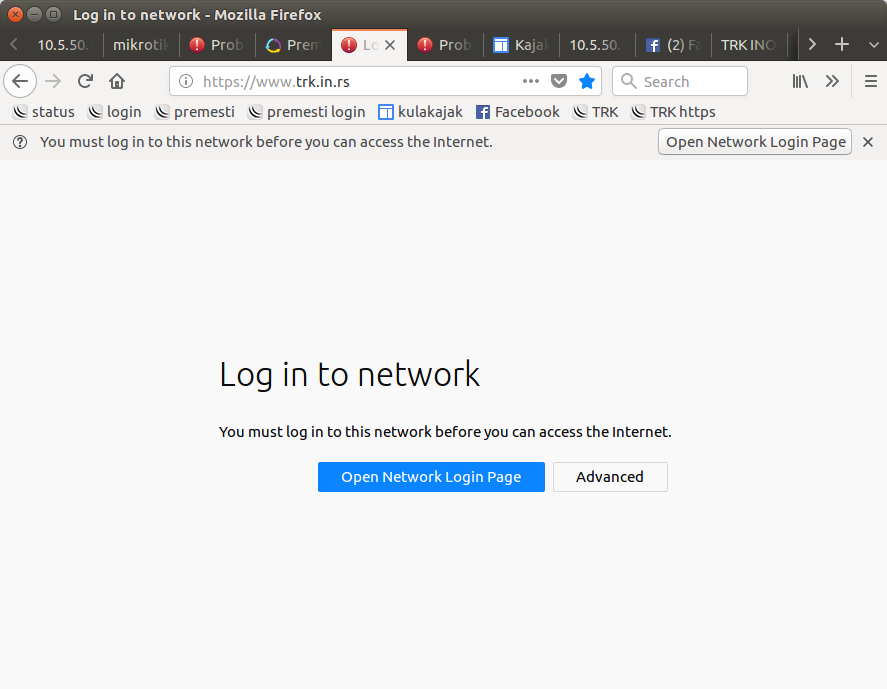
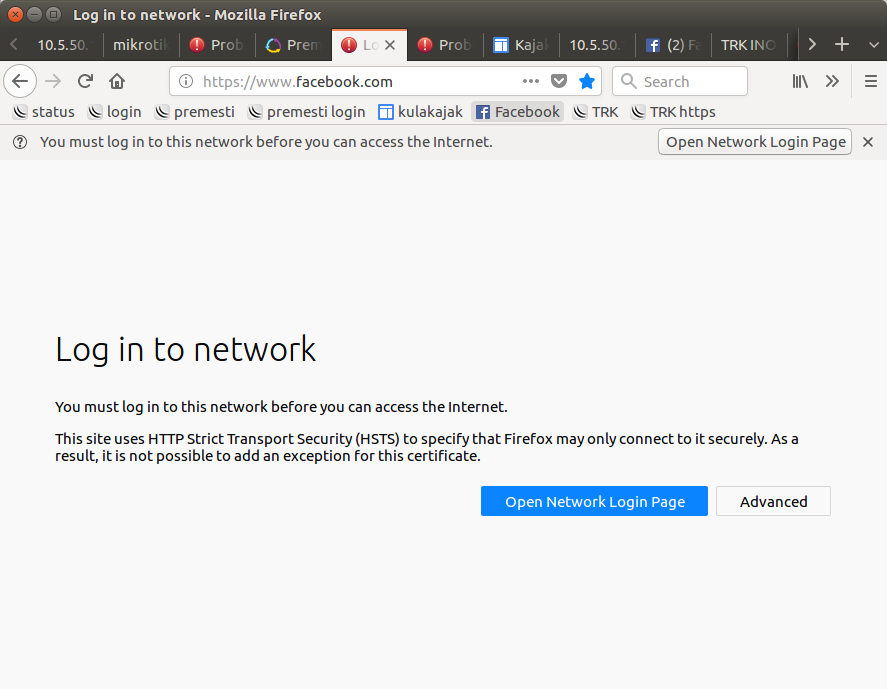
Also modern Android OS will automatically open login page when it is connected to wifi (probably it checks if redirection occurs to some well known site) and if you do not connect, it will disconnect from wifi network.
Lets encrypt can be used to generate certs. https://www.ollegustafsson.com/en/letsencrypt-routeros/
# get acme
curl https://get.acme.sh | sh
# issue a cert
acme.sh --issue --dns -d router.mydomain.com
# check if record exists
host -t txt _acme-challenge.router.trk.in.rs
# renew when txt record is available
acme.sh --renew -d router.mydomain.com
https://github.com/gitpel/letsencrypt-routeros https://github.com/Neilpang/acme.sh/pull/706/files
NAT
https://mikrotik.com/testdocs/ros/3.0/qos/filter.php
Nat is used to rewrite source (destination) ip address for source (and
destination) NATted network. masquerade is a form of source NAT where
to-addresses is not needed to be specified, outgoing interface is used.
redirect is a form of destination NAT where to-addresses is not used,
incoming interface is used.
For easier manipulation you can create lists
/ip firewall address-list
add list=my_site.com address=my_site.com
# at this moment, mikrotik will fetch ip from dns and save to address list
Mangle mark routing https://www.youtube.com/watch?v=q13z9_dmmyA
Mikrotik youtube tutorials https://www.youtube.com/user/rodrick4u/playlists
Ruby Gem
https://github.com/astounding/mtik/
Tips
-
resolve hostname and update record https://wiki.mikrotik.com/wiki/Manual:Scripting-examples#Resolve_host-name
:resolve www.google.com - user scripts https://wiki.mikrotik.com/wiki/Scripts
- set ports to work as switch is to create a bridge and add port to it for each
interface
/interface bridge add name=bridge /interface bridge port add bridge=bridge interface=ether1 add bridge=bridge interface=ether2 add bridge=bridge interface=ether3 add bridge=bridge interface=ether4 add bridge=bridge interface=ether5
OpenWRT
We have old router https://openwrt.org/toh/asus/rt-n15u